It’s a scary thought, but at some stage in your life, you may find yourself in a situation when you need to contact emergency services. The most recent iPhone update includes a feature called ‘Emergency SOS’ and every woman – every person, in fact – should know about it.
‘Emergency SOS’ enables you to contact local emergency services wherever you are in the world, and when you finish the phone call, will send your location via GPS to anyone listed in your emergency contacts list.
According to the Apple website:
When you make a call with SOS, your iPhone automatically calls the local emergency number. In some countries and regions, you might need to choose the service that you need. For example, in China you can choose police, fire, or ambulance.
You can also add emergency contacts. After an emergency call ends, your iPhone alerts your emergency contacts with a text message, unless you choose to cancel. Your iPhone sends them your current location, and, for a period of time after you enter SOS mode, it sends updates to your emergency contacts when your location changes.
If you find you are in a position where you cannot speak – hold the line. In Australia, when an operator picks up, you will automatically be transferred to another line. There, if you’re able to listen to the automatic operator on the other end, you’ll be asked to hit 55. That way, if you are in danger, police understand the reason for your silence and how opening your mouth will invite greater distress.
Emergency services will then track you down using their own location services and arrive as soon as possible.
Here’s exactly how to activate your iPhone’s ‘Emergency SOS’ feature:
Step 1: Update your iPhone.
To access the ‘Emergency SOS’ iPhone feature, you need to update your iPhone software to the most recent available update.
To do this, go into your iPhone’s settings (the grey cog wheel icon on your home screen) and select ‘General’.
Then, select ‘Software Update’ and follow the prompts.
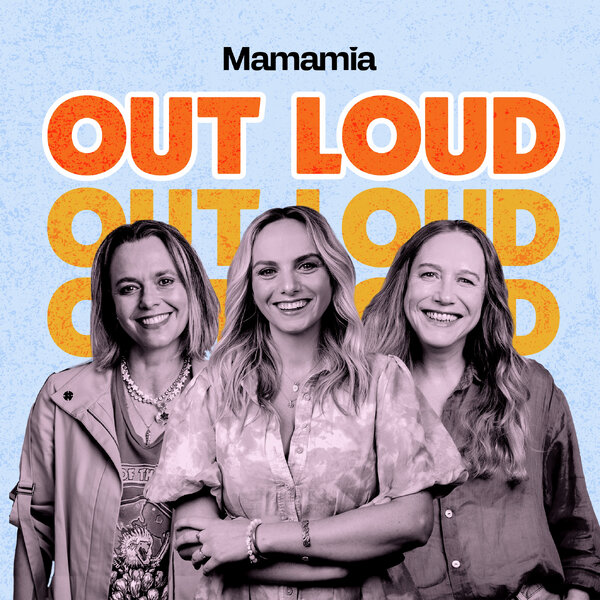
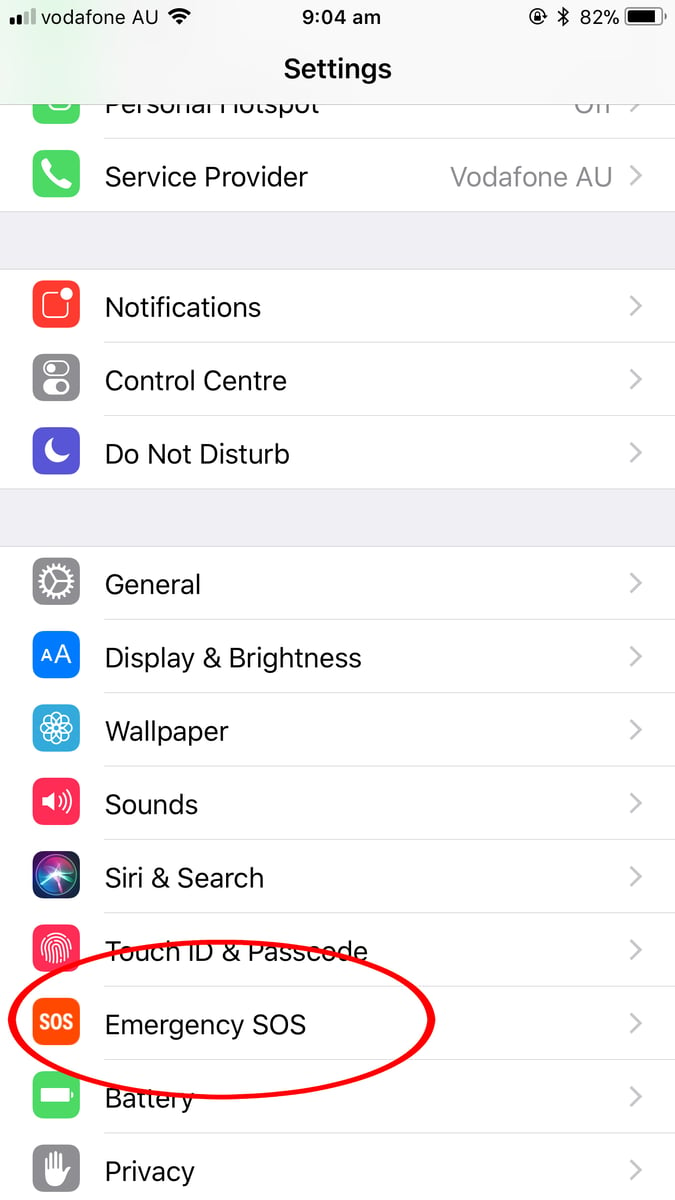
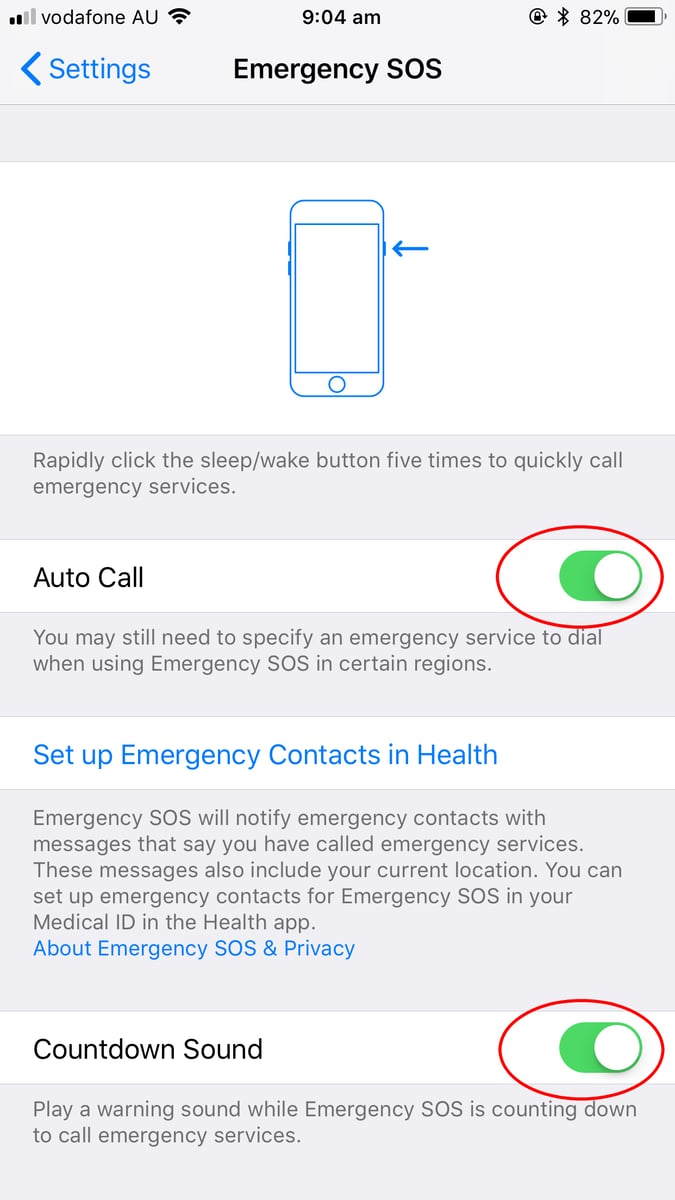
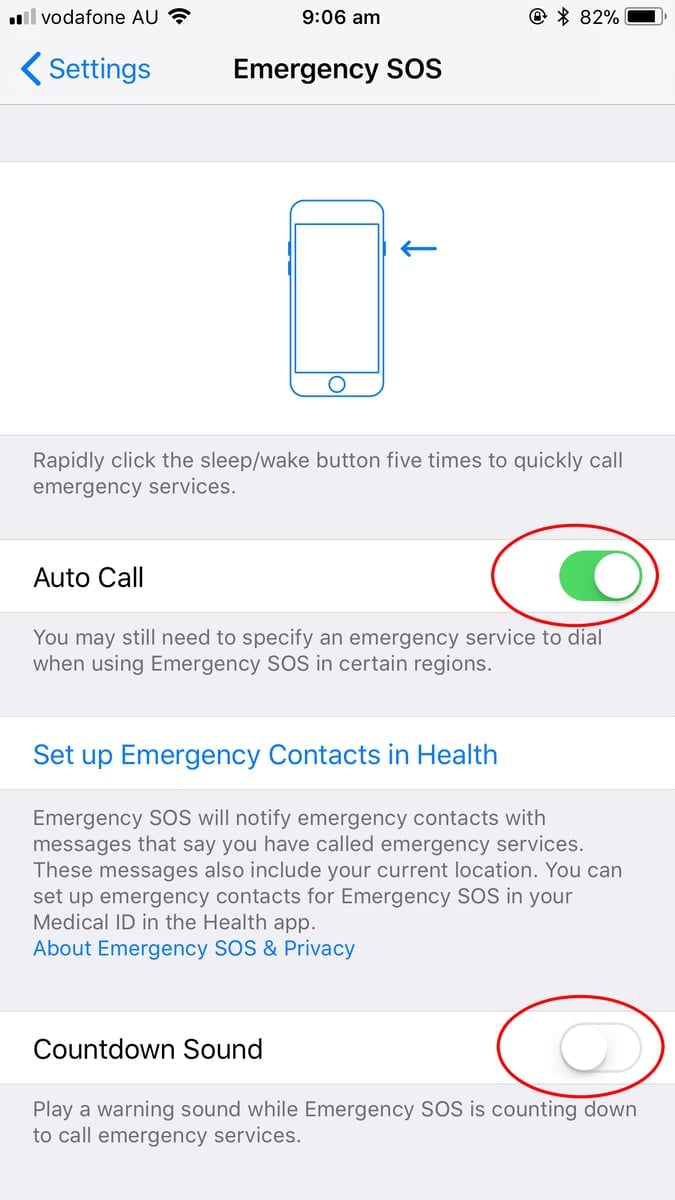
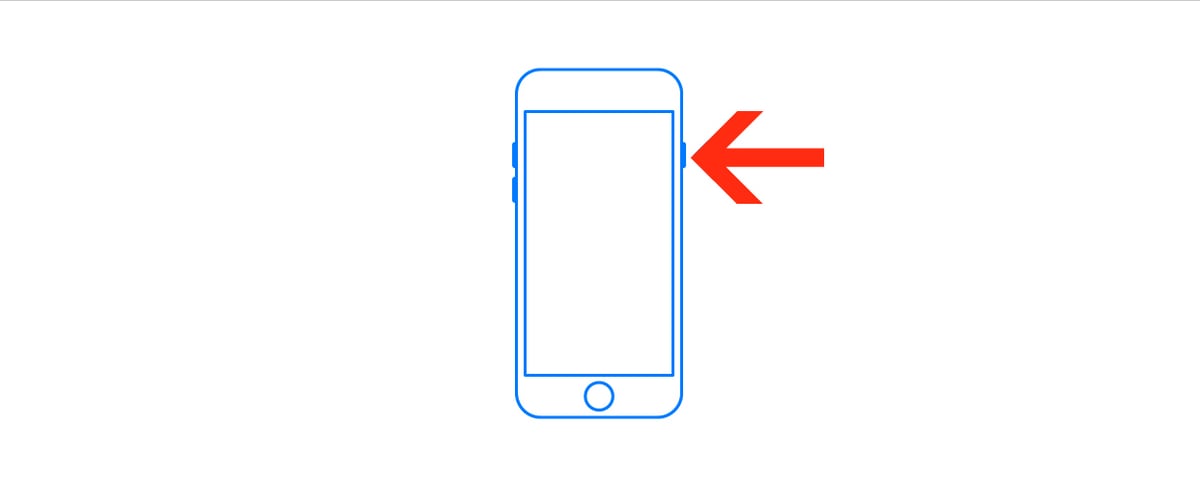

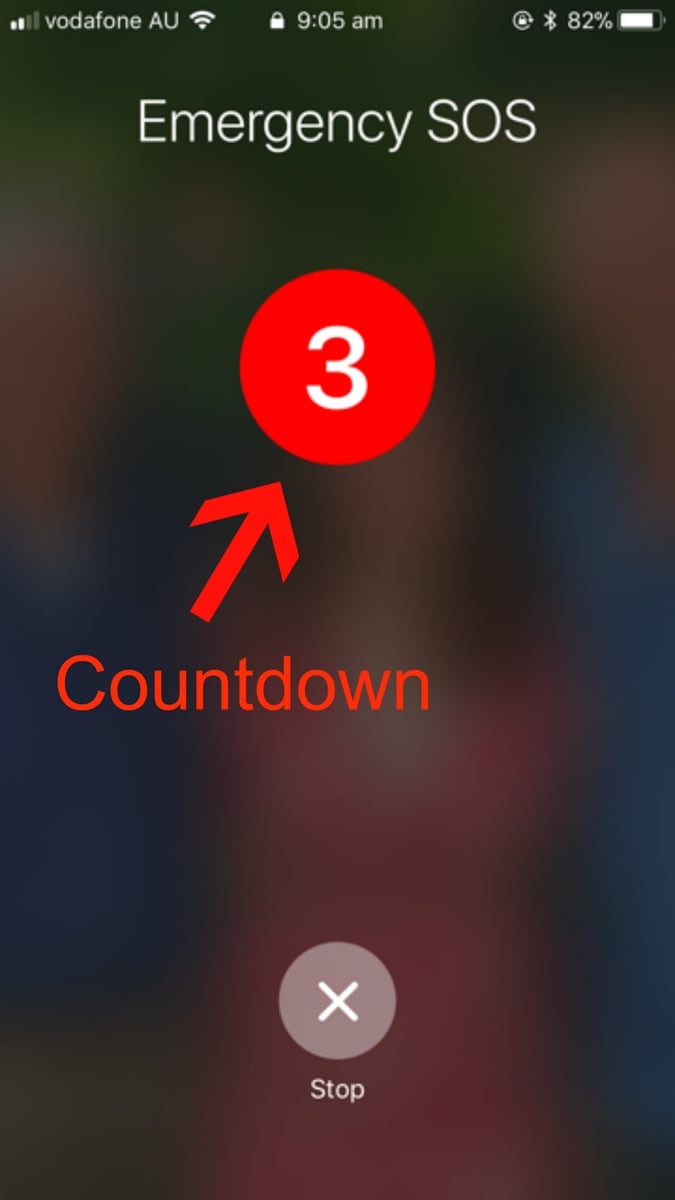
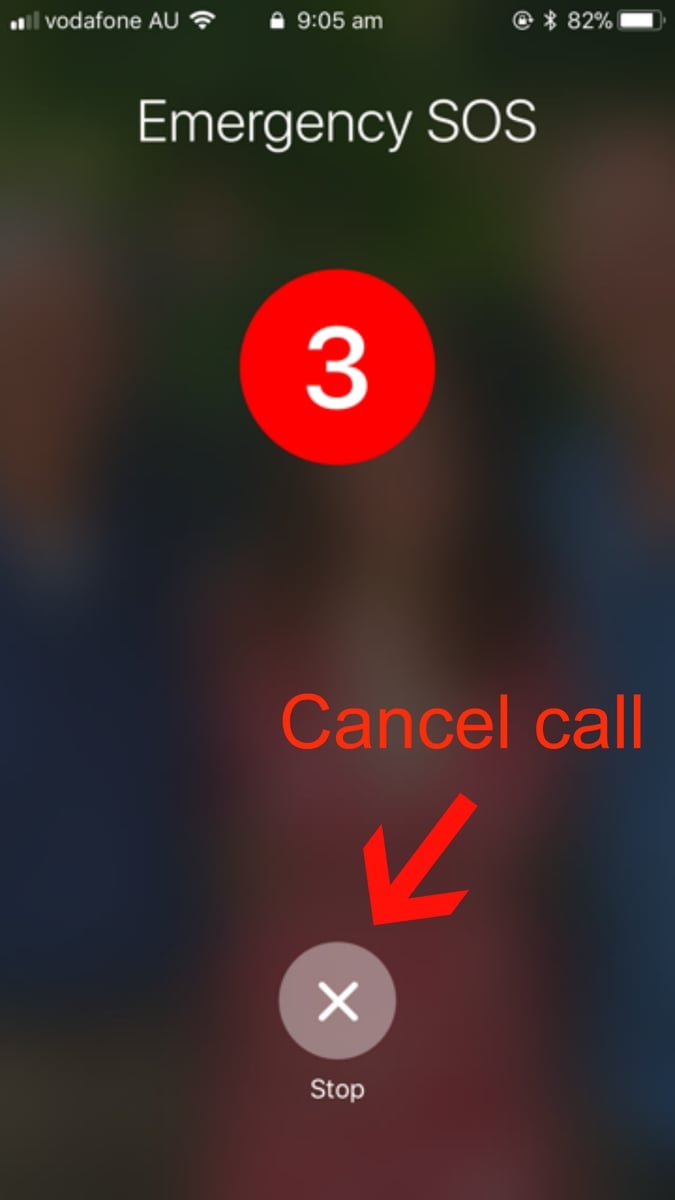
Top Comments
It's hardly rare. It's a brand name for a common device for goodness sake - it's like saying I sent this from my iCar and wearing my iShoes